Pay now and save
W.G. Grinders is offering bonuses for loading money to your student's lunch account. If you visit their table on Schedule Pick Up Day and add money to the account, they will add funds to what you load. New families will receive 20% of the amount, and returning families will receive 10%. All families get an additional 10% through 3pm on Friday, August 16. The bonus has no cash value and can only be used in the cafeteria to purchase lunch.
Online Payment System for Lunch
Important Note:
We've been told that opening the Grinder's Family Portal is difficult if you are using Safari. Please use Chrome to access the website until this issue is resolved.
What is Meal Magic Family Portal?
Meal Magic Family Portal combines features that previously were available elsewhere but requires you to visit multiple websites. Now, all food service activities can be accessed through a single site.
You can use Family Portal to view balances, see account and purchase histories, make deposits, transfer money among family members, set parental controls, apply for meal benefits, complete household information reports, and order meals. Some schools might not offer all of these features.
Registration Tips
Before registering, add *.familyportal.cloud as a safe domain email sender in your email app. If you think you did not receive an email, try looking in your spam folder. If it’s there, be sure to mark it as safe for future email messages.
If you get a message about not being able to access your account, try using the "I forgot my passphrase" option under My Account.
Registering (Creating an Account)
Each school district has its own Family Portal web address. You will need to create an account at each one you need to access. Our portal address is wggrinders.familyportal.cloud
Click here to go to WG Grinders Family Portal
Registering an account has two parts. In the first part, you will be asked to enter your email address and agree to the site’s Terms of Use and Privacy Policy, after which an email will be sent to you.
Email is sent to confirm that you have access to the address you used. If you click the link that is in the email, you will be returned to Family Portal to complete the second part of registration, which entails entering your real name and setting a passphrase to protect your account.
Registrations must be completed within 20 minutes. If you take too long, you will need to click the “I need to unlock my account” option.
1. Click My Account.
2. Click I need to register as a Family Portal user.
3. Enter your email address for the Username.
4. Click Next.
5. Read and Accept the Terms of Use and Privacy Policy.
6. Check your email for activation instructions.
7. Click the link in the activation email.
8. Enter your first and last name and set a passphrase.
9. Click Submit.
Important Note About Passphrases
A passphrase is like a password but usually is longer and has fewer restrictions on format. Your passphrase will be tested against a database of passwords known to have been compromised on other websites and will be rejected if a match is found.
For security, never use the same passphrase on more than one website, and never share your passphrase with anyone, including your district or our support team. Treat it as highly confidential.
My Account
After successfully completing registration, you will use My Account
whenever you want to access your account.
If you have forgotten your passphrase, enter your Username and click
"I forgot my passphrase".
Adding Family Members / Pending Approvals
When logged into Family Portal, you will have the ability to add family members to your account by using the Add Person button. Minimally,
you will need to know the Student ID Number assigned by the school to the person along with the person’s first and last name. There will be no need to add a prefix to the ID numbers as in past years.
Before you can access information for a person attached to your account, your school district must approve your access to them. Once approved, you will be able to see balances, settings, and histories.
Removing Family Members
To remove a family member using a smart device, swipe left on the member’s name and then click the trashcan icon. On a PC, hover your mouse over the name to reveal the trashcan.
Adding Money for Family Members
When you are logged into your account, click the Deposit button when you want to add money for family members. Enter an amount for each person you want to give money and then click Check-Out to see your payment options. Click the payment method you want to use, provide the requested information, and click the Pay button.
Transfer Money, See History, Change Settings
Touch or click a family member on the My Account page if you want to transfer money from that person to another on your account, or if you want to view account history including purchases, or if you want to set parental controls (if allowed by the district).
Low-Balance Reminder Email
If you would like to receive email notifications when a family member’s account balance is running low, click the Notifications button on the My Account screen. Un-check the first box if it is checked, and then check the second box. Set a dollar amount ($0, $5, $10, $15, $20 … up to
$50). An email will be sent when a balance reaches or goes below the amount you set. Reminders repeat every three days as necessary.
How-To Videos
Click the How-To Videos button if you want to view videos about using Family Portal. Family Portal (spotlightr.com)
More Information and Who to Call for Help
Your information is saved with your school’s private data and is not accessible by Meal Magic Corporation. Our support team cannot view your account or any person connected to it. You must contact your school if you have questions about your family members. Please contact WG Grinders at wggrinders@wggrindersdayton.com for additional information or assistance.
Money does not flow through Meal Magic Corporation. You must contact your district about duplicate payments, refunds, or anything related to account balances. Each school district is independent of others and, therefore, is unable to transfer balances to other school districts.
For your protection, no credit card or banking information is stored by Meal Magic Family Portal.